Keeping text messages private may seem like a pretty simple task, but more often than not, those embarrassing and incriminating texts can still be accessed even when you delete them from your iPhone. Sometimes, all it takes is a Spotlight search.
Snapchat is another not-so-shining example of poor SMS and MMS security. The company is making millions by offering an application that's supposed to permanently delete messages, yet it's been pretty easy for people to find ways to save messages and photos on both computers and their Androidand iOS 7 devices.
So what can you do to protect yourself? There are actually several ways to delete text messages from your iPhone for good so they don't come back to haunt you later. All methods listed below work for regular messages and iMessages.
Method #1: Standard Deletion
The first method of deletion is very basic. Just go into the Messages app and select a thread or individual message you wish to delete. For long threads, you can delete the entire conversation by hitting the Clear All button in the top left of your screen.
Alternatively, you can delete selected message from within a thread by pressing the edit button, then Delete.
The problem with these methods is that even after you delete your messages, they can still be accessed.
How to Find Your Deleted Messages
If someone gets a hold of your phone, all they have to do is search for a contact's name or even some keywords contained within your deleted text. Below are some screenshots of a conversation I created and "deleted" from my iPhone.
After deleting the messages from my iPhone, I proceeded to the Spotlight page to search for some keywords in the text to see if I could recover it.
SMH.
As you can see, even after you clear or delete a conversation from your iPhone, it can still be recovered (quite easily, might I add). Of course, the viewer would have to gain access to your phone and have some idea what to look for in order to conduct a successful Spotlight search.
The good news is that if you actually click on the cached message in the search results, it will take you to the thread if one exists, but the deleted message will not be available. Another good thing—the cache will clear itself relatively quickly, so there's a really small time frame for people to see your texts. Regardless, sometimes a few words or lines is all it takes to incriminate you.
How to Make Your Cached Texts Invisible in Spotlight
You can avoid this problem by going into Settings -> General -> Spotlight Search and unchecking Messages, and maybe even Mail for good measure.
So, you've deleted the messages from your phone and disabled them from being discovered in spotlight search, but there is still more you can do to prevent deleted messages from being recovered in more sophisticated ways.
Method #2: Sync Your iPhone Regularly
One simple way to alleviate the stresses of incomplete text message deletion is to regularly update and sync your iPhone with iTunes. Syncing is said to permanently remove any cached files or other items that have been deleted from the device. It's kind of like making changes in your browser and then restarting it to confirm the install.
When you sync your device to your iTunes, it will overwrite those old files with fresh ones. Even still, there is always a possibility that a deleted Messages could be found after a sync with a file recovery program, so we'll have to dig a little deeper.
Accessing the System Files
Apple does a great job of making it extremely difficult to access the system files on your iPhone, but there are a few programs that you can download that will get you around that barrier.
Method #3: Use iFunBox
iFunBox is a free file manager available for Windows and Mac. Once downloaded, iFunBox will automatically upload the data from your plugged in iPhone. The UI is pretty simple to navigate, which makes it relatively easy to find the files you want to delete.
Your iPhone messages will be located under Raw File System -> Device ->Var -> Mobile -> Library -> SMS. You should see five items: Attachments, Drafts, and three SMS databases. You can select these three databases andsave them to your computer if you want to access them later.
Deleting Messages in iFunBox
To permanently delete the messages, select those three files and right-click for the pop-up menu, then select Delete. I wasn't able to delete individual messages and it seems to be a pretty complicated process. You can try usingthis guide, but when I tried it myself I had some difficulty uploading the SMS databases. Be sure to let us know in the comments if you have better luck.
Deleting Attachments in iFunBox
Individual messages may be a pain, but you can delete attachments one at a time with ease.
In the same section where your SMS database is stored, there is a folder forAttachments. Open it up and you'll see a bunch of other folders containing all the attachments you've ever had on your phone.
There's no particular order I could decipher, so you might have to search a while before you find the attachment you want to delete. Once you find it, just right-click and hit Delete. That attachment will no longer be available in your messages or anywhere on your phone.
Method #4: Use iExplorer
iExplorer is probably the most popular (and most expensive) iPhone file manager, but that's probably because people don't know about free options like iFunBox. iExplorer does have a sleeker look, but it does the same thing as iFunBox.
You can access your SMS database along with a ton of other items from you iPhone. However, unlike iFunBox, iExplorer needs to be purchased for full functionality and constantly asks you to register and buy the product.
The basic version, which includes one license, runs for $34.99.
You can purchase iExplorer here, but personally, I'd go with a free option like iFunBox unless you plan on using it a ton.
Method #5: Open SSH
For jailbroken devices, accessing iPhone files is a little easier. Go into Cydia and scroll down to the OpenSSH Access How-To. From there, you'll need to install the OpenSSH package.
The how-to on Cydia is great and walks you through the process very well. Just know that you will need your iPhone's IP address and access to Terminal on a Mac or PuTTY for Windows. You will also need a FTP/SSH client to open the files (a Google search brings up plenty of options for both Mac and Windows).
After all that, you'll have access to all the files on your phone and you can add or remove whatever you like.
Method #6: Alternative Apps
There are a few apps that claim to "zero erase" your phone, but most of them come with a lofty price and poor reviews. Since most aren't very high quality, I won't list any here, but you can search for "iPhone erase apps" in the iTunes store or Google if you want to try one for yourself.
Method #7: Clear All
Of course, if you really want to make sure your messages can't be accessed by anyone, you can clear all the data off your iPhone as a last resort. Just go to Settings -> General -> Reset -> Erase All Content & Settings. You will also need to delete any backups that you have created as well.
This is the one true method that will work without a doubt, so if you need to get rid of something really sensitive, this is the way to go. Assuming you're not a spy or running from the government (in which case you're probably screwed anyway), one of the less drastic methods above should suffice.
If you know any other methods to permanently delete messages from your iPhone that aren't on the list, let us know in the comments section below.
Delete Image via Mrs TeePot

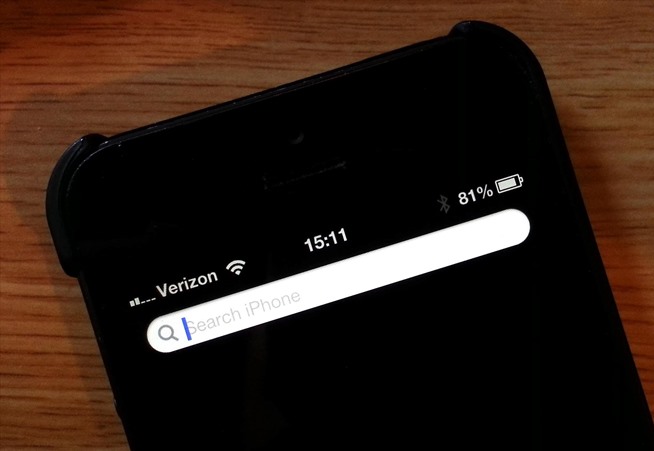
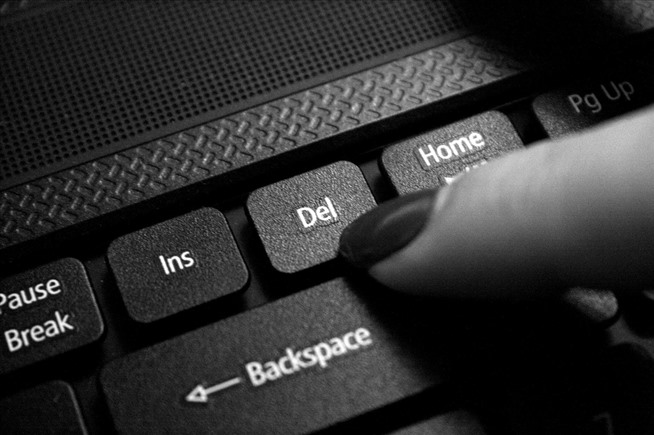
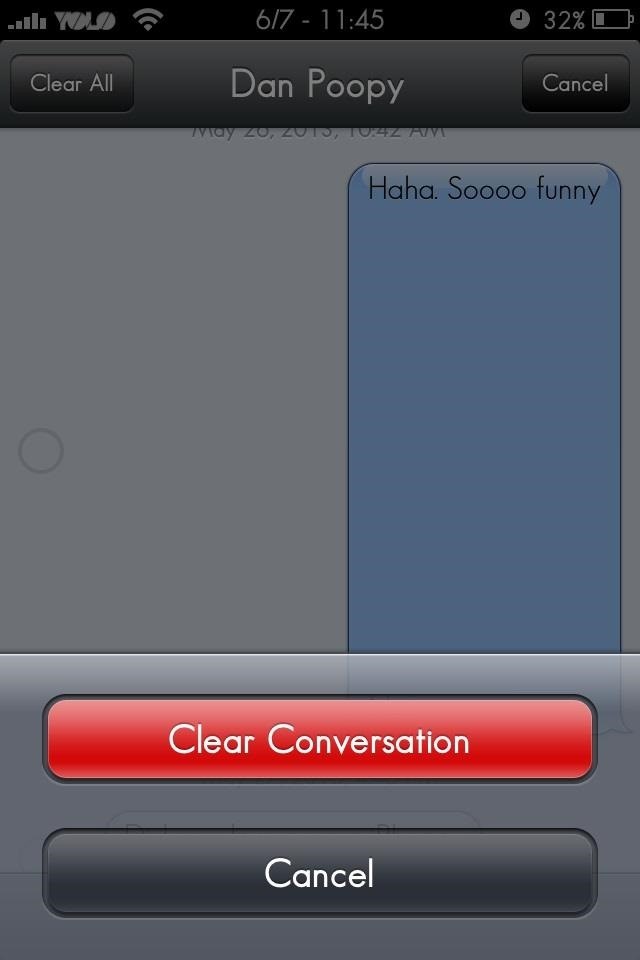
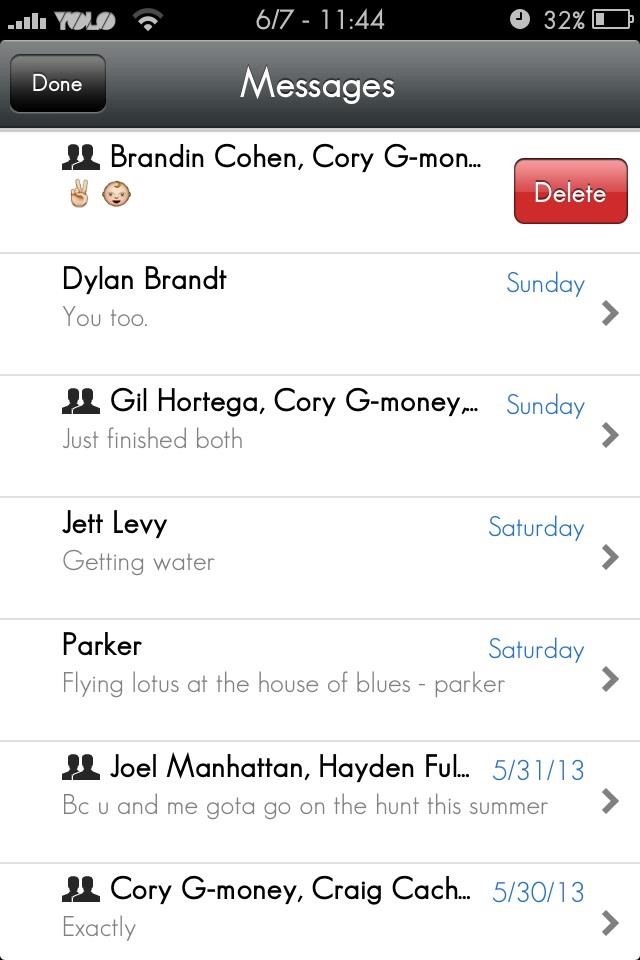
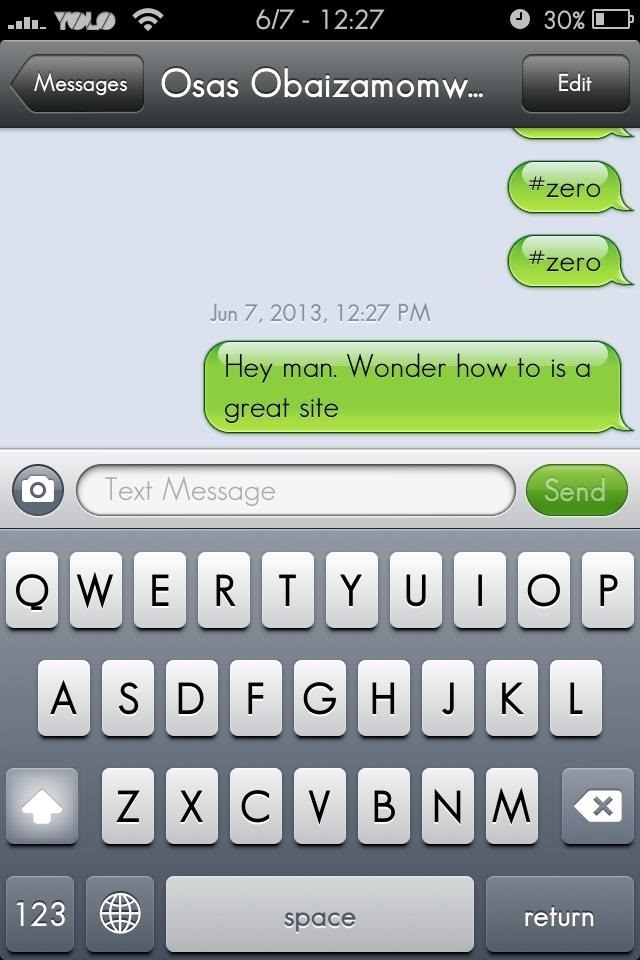


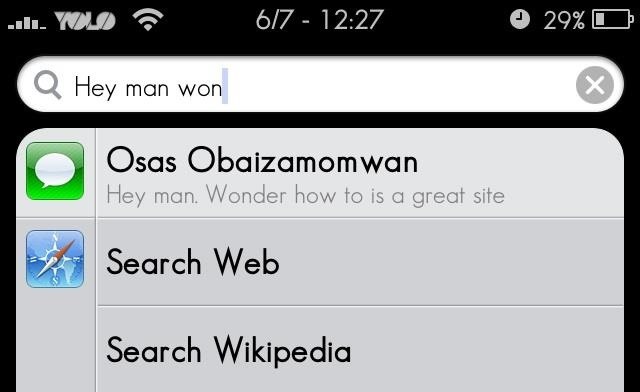
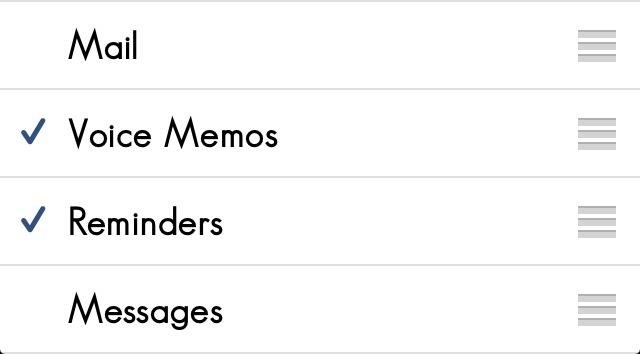
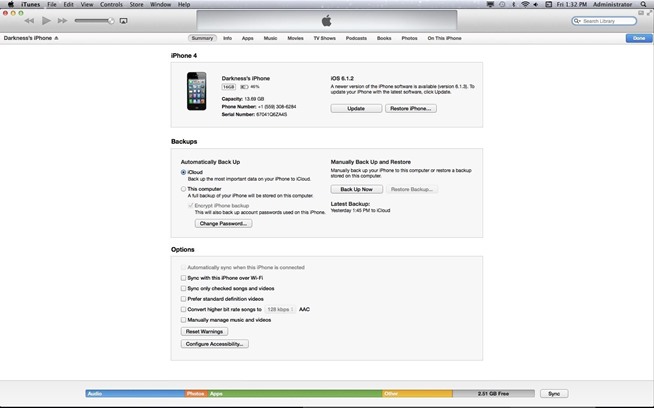
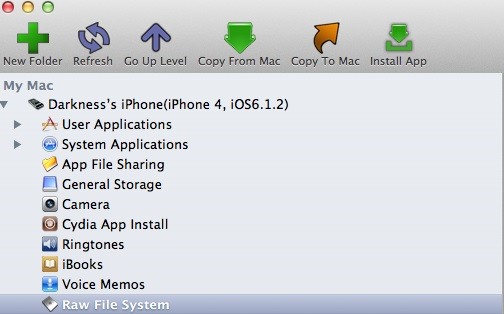
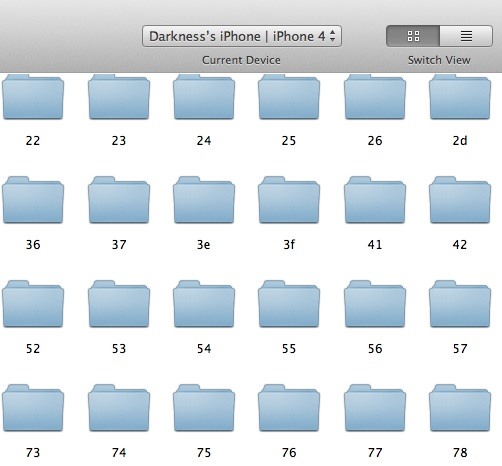
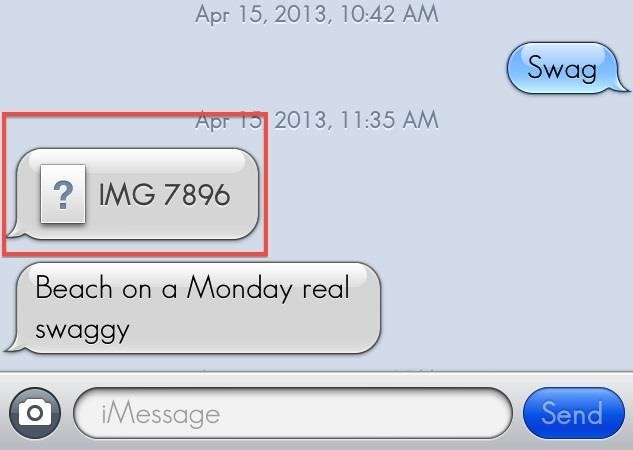
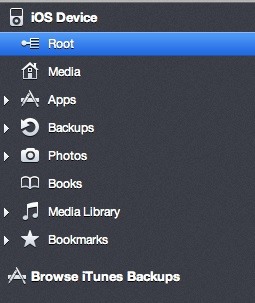
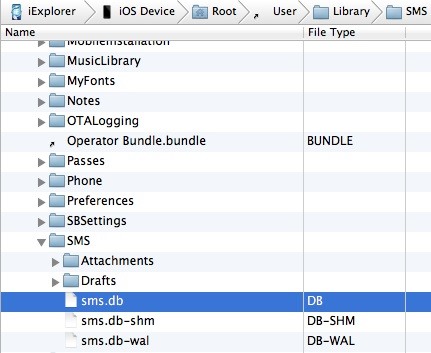
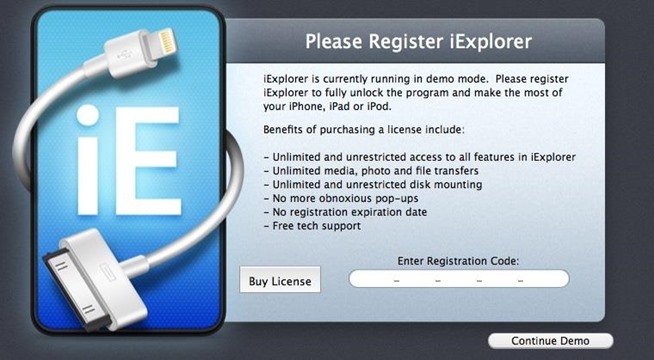
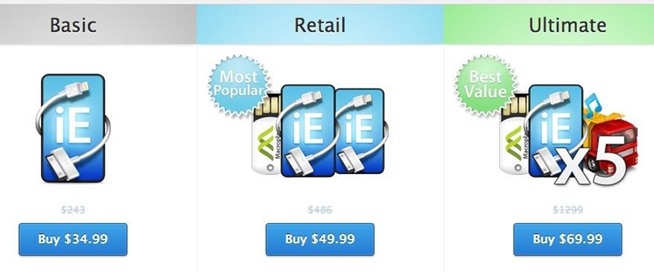
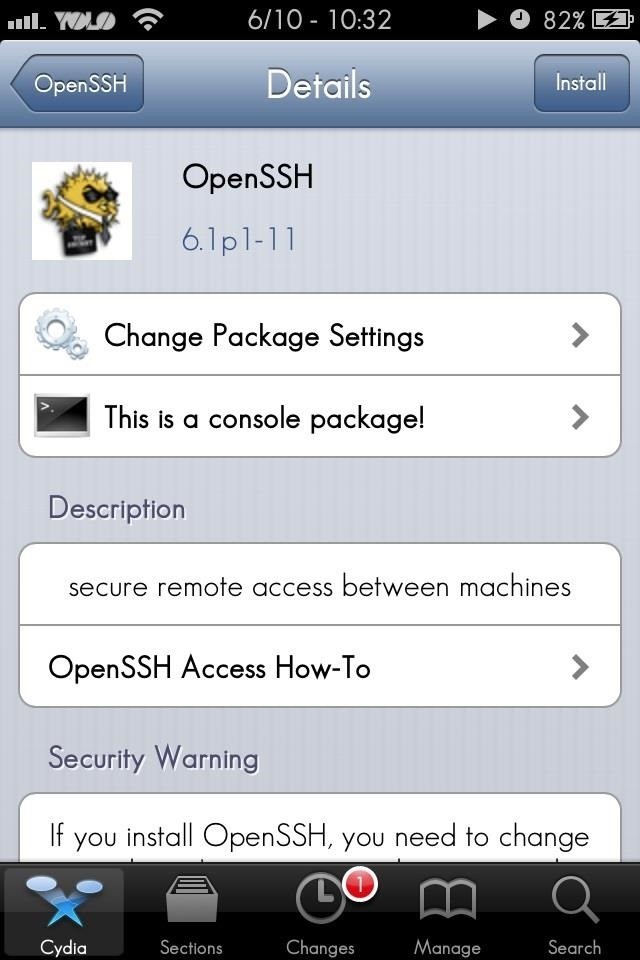
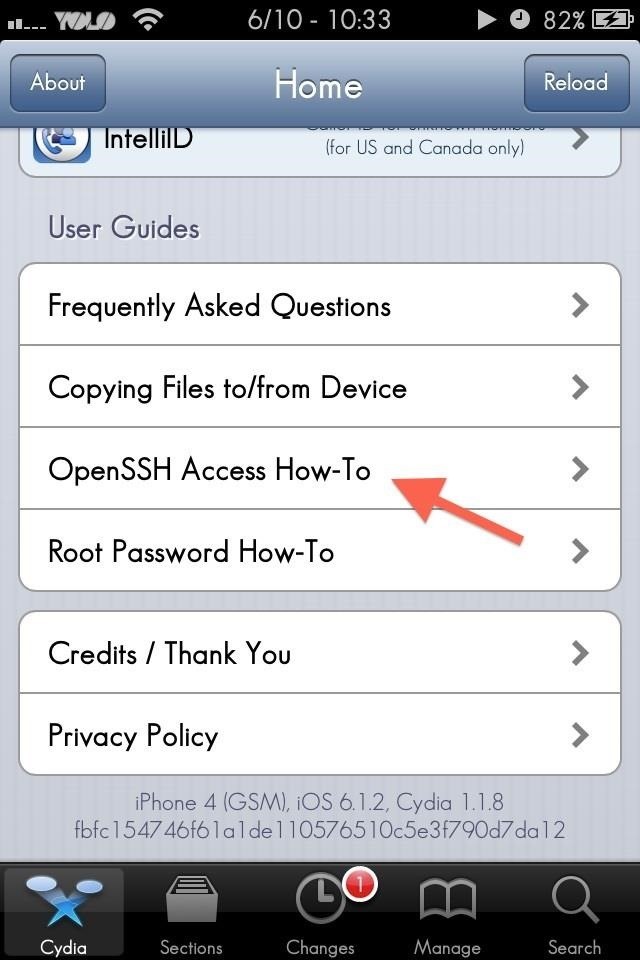
No comments:
Post a Comment